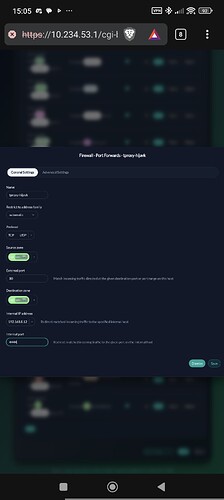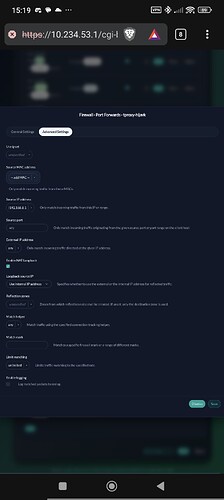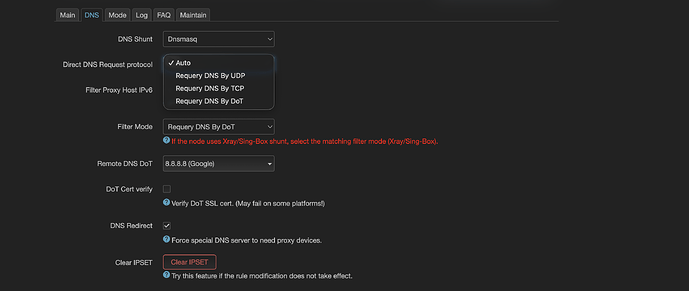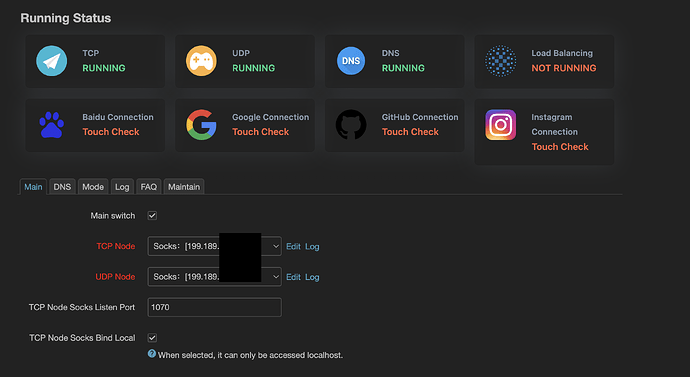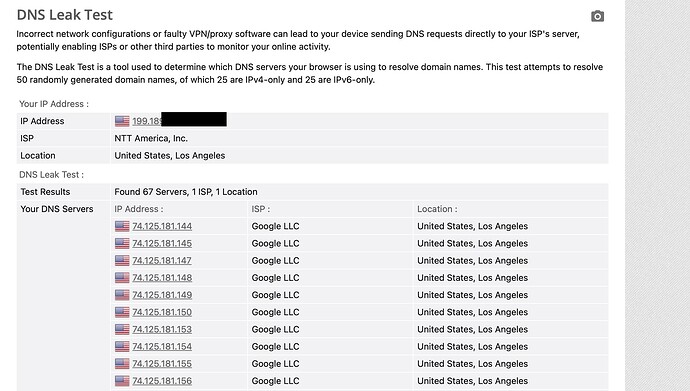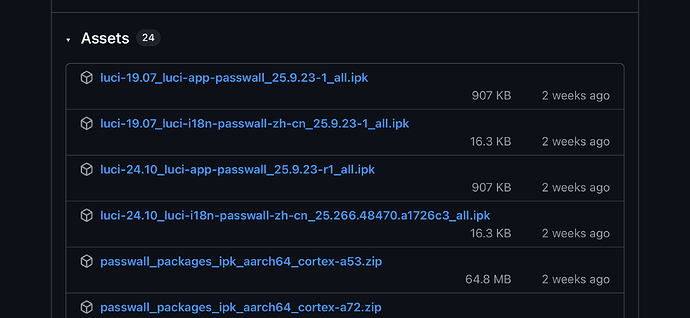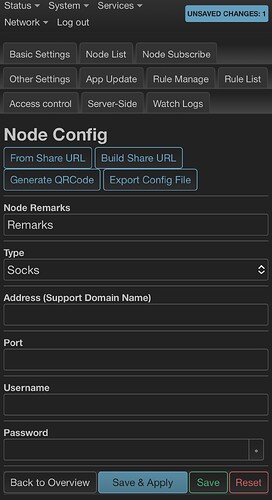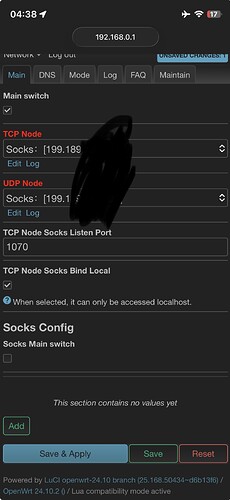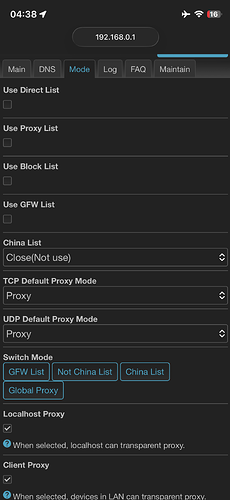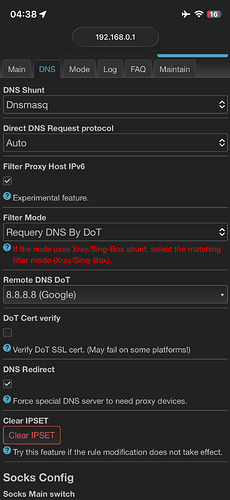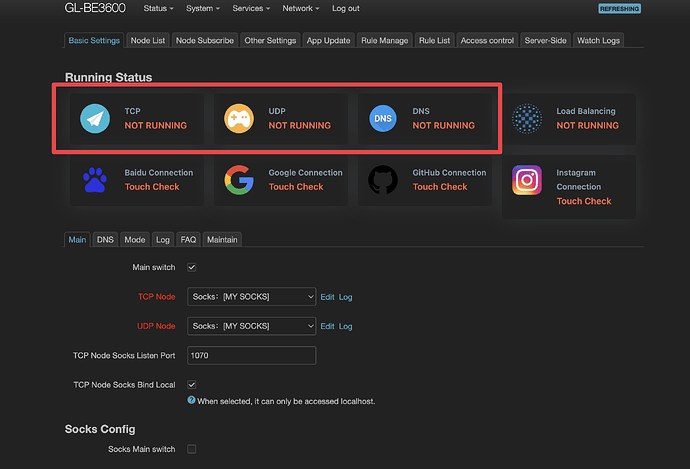Hi everyone,
I’m trying to route all internet traffic from all devices on my LAN through a SOCKS5 proxy using my router. I’m using a GL.iNet GL-BE3600 router running OpenWRT 23.05-SNAPSHOT. The router’s LAN IP is 192.168.8.1 and the LAN subnet is 192.168.8.0/24.
 What I Want to Achieve:
What I Want to Achieve:
I want all LAN traffic (both TCP and UDP) to go through a remote SOCKS5 proxy (hosted externally), so every connected device uses that proxy without needing to install or configure anything on the devices themselves.
 My SOCKS5 Proxy Details:
My SOCKS5 Proxy Details:
- Type: SOCKS5
- Host: [MY_PROXY_HOST]
- Port: [MY_PROXY_PORT]
- Username: [MY_USERNAME]
- Password: [MY_PASSWORD]
(I can share actual credentials privately if needed for debugging.)
 What I’ve Tried So Far:
What I’ve Tried So Far:
- I factory reset the router to clear all old configs.
- I looked into sing-box, TPROXY, and nftables, but realized that SOCKS5 doesn’t support transparent proxying by default.
- I read that tools like redsocks2 are needed to make this work, but I couldn’t find a working package for OpenWRT on my BE3600.
- I want a clean setup from scratch, without any of my past Shadowsocks configs interfering.
 What I Need Help With:
What I Need Help With:
- How can I transparently redirect all LAN traffic to my SOCKS5 proxy on this router?
- What’s the recommended setup or package I should install for this on OpenWRT?
- If I need redsocks2, can someone provide a working binary or help me compile it for the BE3600?
- Is there a better method than redsocks2 for doing this in OpenWRT?
 Important Notes:
Important Notes:
- I want zero DNS leaks — DNS should also be routed through the SOCKS5 proxy.
- I don’t want to configure each LAN device manually. The router should handle everything.
- I’m okay with using iptables or nftables, as long as it works and is stable.
Thanks in advance to anyone who can help! I’ll follow your instructions step by step.