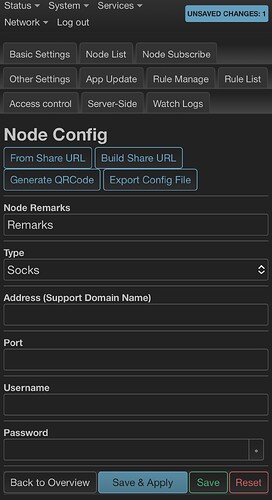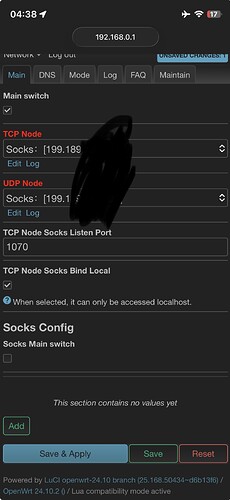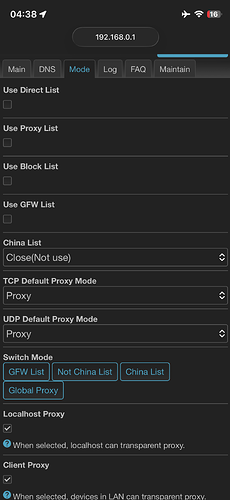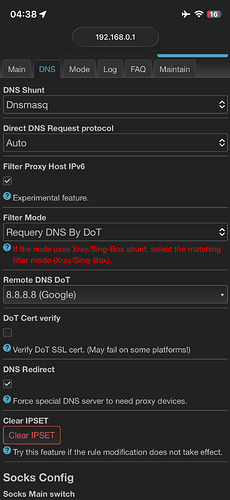All server configurations are handled under the Nodes List section.
1. In LuCI, go to Services>PassWall.
2. Navigate to Node List Tab
3. Click the Add button.
4. Configure the settings for your SOCKS5 server:
• Node Remarks: Give it an easy-to-remember name (e.g., "My Home Socks5").
• Node Type: Select Socks.
• Protocol Type: Choose SOCKS5.
• Address: Enter the IP address or domain name of your SOCKS5 server.
• Port: Enter the port number for the SOCKS5 service.
• Username / Password: If your SOCKS5 requires authentication, fill in the Username and Password.
5. Click Save & Apply (or similar button) at the bottom to save the configuration.
2. Activating PassWall
Once the SOCKS5 node is saved, you need to tell PassWall to use it and route traffic.
1. Go back to the main PassWall page (Services > PassWall).
2. Navigate to the Basic Settings.
3. Find the Main Switch and Enable (checklist) the service.
4. Under the TCP Node setting (or similar main routing option):
• Select the Node Name you just created (e.g., "My Home Socks5").
5. If you want to route UDP traffic through the SOCKS5 tunnel:
• Find the UDP Node setting and also select the same SOCKS5 node.
6. Ensure other settings (like DNS mode) are set to default or your preferred configuration.
7. Click Save & Apply.
The router will take a moment to restart the services. After it's done, your router's traffic should be flowing through the newly configured SOCKS5 server!