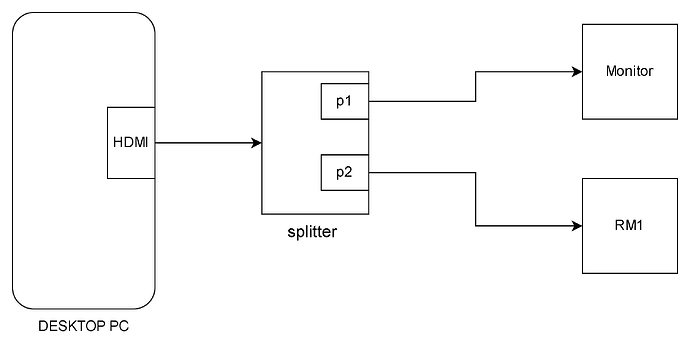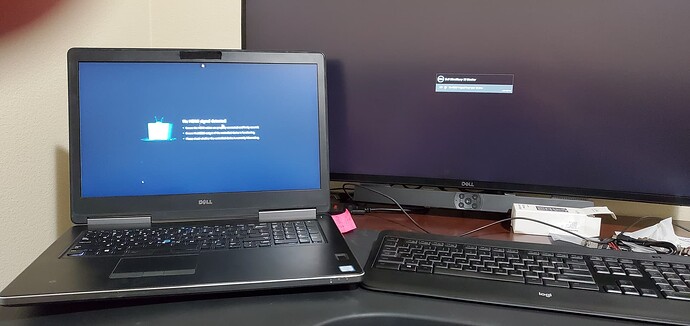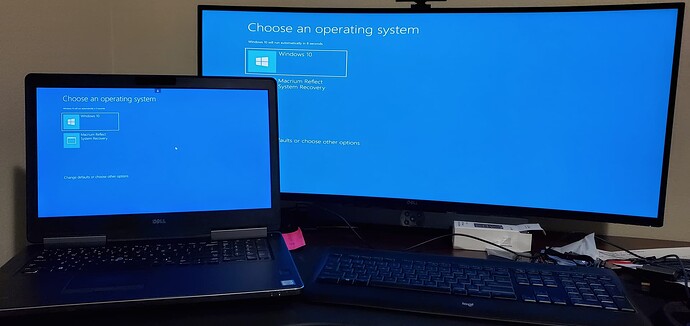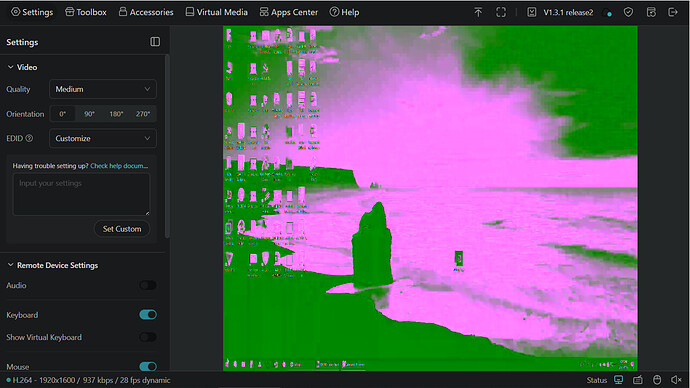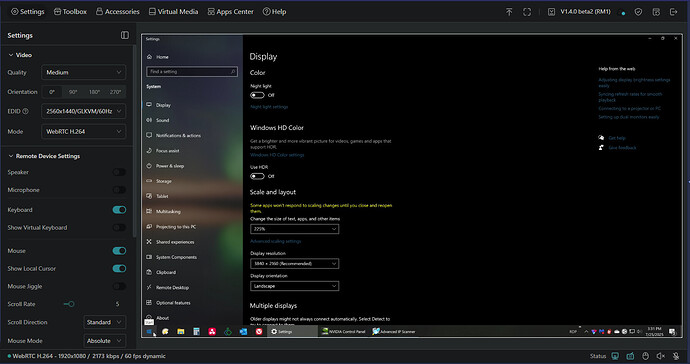Using the 3840x1600 EDID, and entering that as a custom EDID, causes the remote session to come up looking like this:
Dell U3818DW supports hdmi 2.0 and I’m using HDMI certified v2.1, 8k cables. I have just recently been able to create a custom resolution in the Nvidia Control Panel, which is the only way I could get the monitor to display native. Right now, the signal is going through a splitter that has dip switches to select the display mode – 4k+2ch audio. It has a scaling dip switch as well which is set to 4k for both of its hdmi outs. The RM1 is supposed to receive the same 4k signal as the other port of the splitter. Without this particular splitter, the max monitor res is only 2560x1440. So this splitter seems like a good one.
Changing the pre-defined EDIDs doesn’t seem to affect the appearance of this screen.
I’m happy to get my monitor to display at native res. I feel like this remote video is so close to working properly, but I’m not sure what else to try.
UPDATE:
This awful looking screen changed after toggling windows display resolution from native to something lower, back to 3840-2160. Monitor native res is 3840x1600, but will display 3840x2160 oddly enough. Sooo, when I changed the resolution in windows this way, Comet would display (by default I guess) that higher resolution, filling out the whole screen and the remote mouse tracks with my local mouse. Since the native res is 1600, which is an option in Windows Display Settings, when I changed it to the native res, and that worked as well, I thought, yippee, I'll finally get native resolution when connected remotely. Instead what I got was a much wider screen, squeezed into the width of my laptop 1920x1080p screen. The ratio at 2160 seems ok to my eyes - I can't tell if there is any stretching or squishing going on. By the way I upgraded to 1.4 beta before doing this test. Keep in mind that based on my experiences to date, this success may not last, for reasons unknown to me.
The RM1 EDID setting as you can see in this second screenshot, is 2560x1440. I don't know what effect that might have if I change it, so I am leaving it alone for now. Note the screen res shown at the bottom of this window - it's 1920x1080 unless that's my laptop screen. You can see the Windows Display settings are still reading 3840x2160. All of my connections are with HDMI 2.1, 8K cables. I am still using the splitter recommended by GLKVM staff earlier, which has one HDMI in, and two out. The splitter has two customizable dip switches - one is for the desired output (4k) on one or both outs. The other dipswitch is for scaling on/off. I have it set to 4k, and scaling on for both outs (one goes to the RM1, the other to the monitor. These are the setting that work (for the time being). Your mileage may vary using different equipment and settings for a different size monitor. Mine is a Dell U3818DW, which is a 38" curved screen with native res of 3840x1600, but will as I mentioned, go up to 3840x2160 as shown in this new screenshot.
I hope this helps someone, and maybe gives Staff more feedback to iron out resolution details.