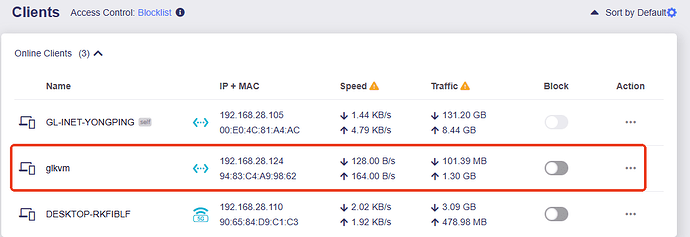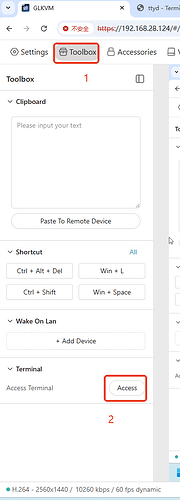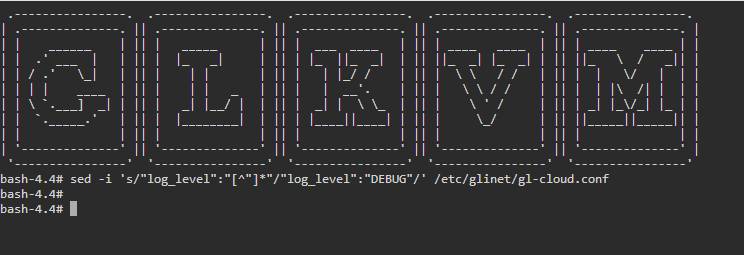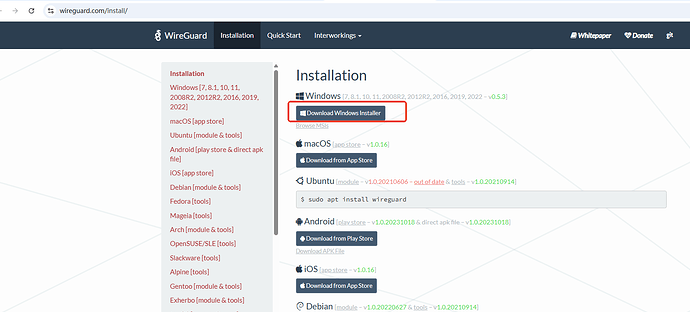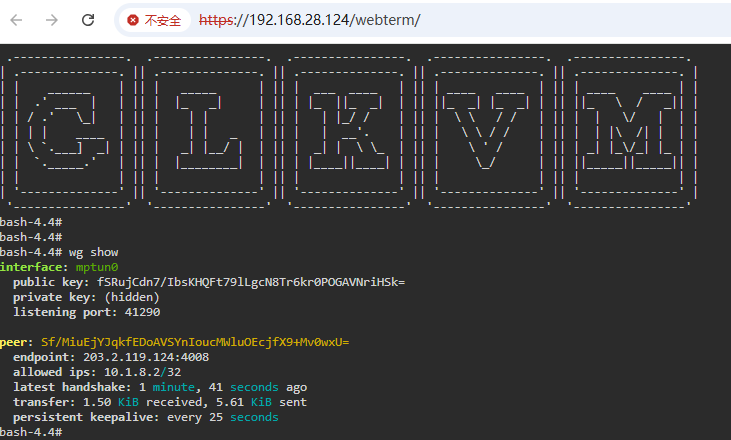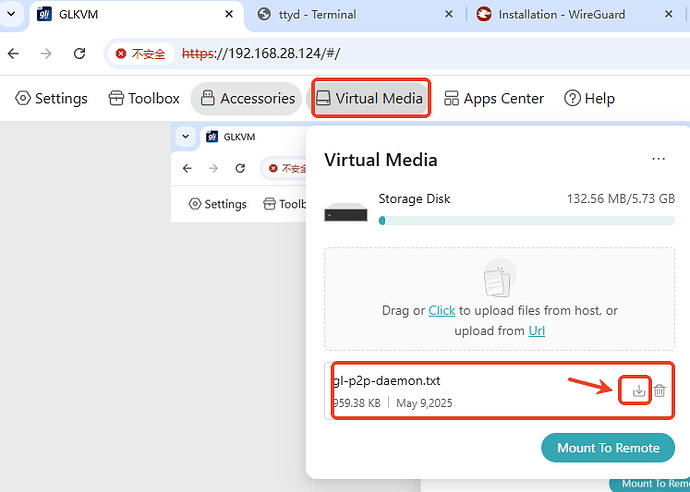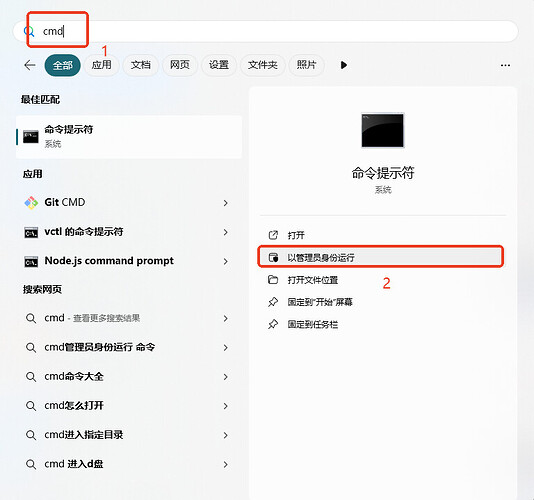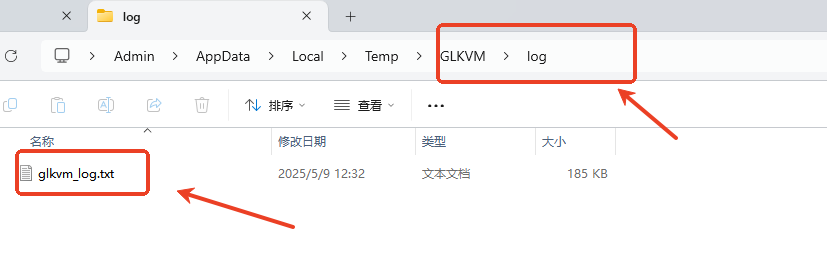After checking what's happening on the network,
- Discovery of KVM devices relies on Multicast DNS (MDNS). If your router does not filter MDNS they will be discoverable in the same VLAN/network, and if your router supports this between routed networks then KVM devices will be discoverable regardless of whether or not you're in the same VLAN and network.
e.g. a DNS PTR query for _glinet._tcp._local to 224.0.0.251 can be sent by the GLKVM app
e.g. KVM devices reply to queries for _glinet._tcp._local with a series of answers which includes TXT, SRV, A and NSEC records. Two names are involved, e.g . GL-RM1-0ab._glinet.local and glkvm-N.local where N seems to be dynamically assigned somehow. The TXT response in particular includes fields for mn, t, G, p, v (protocol version? e.g. 0.1.0), devid, mac, and inited (boolean, indicates initialisation state?). The SRV record refers to the other name, e.g. the SRV record for GL-RM1-0ab._glinet.local points to glkvm-2.local with priority=0, weight=0 and port=443.
KVM devices may also send unsolicited answers for MDNS queries for the name _glinet._tcp._local.
I have three devices though, and after adding all three to the GLVM app successfully one is still showing as discoverable... this is also the only one is responding to MDNS queries.
It seems as though after initial setup they're actually supposed to stop responding to MDNS perhaps?
- The GLKVM app is requesting DNS answers for
m-kvm-api.astrowarp.net which CNAME's to a GoodCloud AWS ELB, e.g.
m-kvm-api.astrowarp.net: type CNAME, class IN, cname goodcloud-ingress-production-382809285.us-east-1.elb.amazonaws.com
That name resolves to IPv4 addresses only, there are no IPv6/AAAA records associated.
user@box ~ % dig A goodcloud-ingress-production-382809285.us-east-1.elb.amazonaws.com +short 35.153.90.71 54.86.85.179 user@box ~ % dig AAAA goodcloud-ingress-production-382809285.us-east-1.elb.amazonaws.com +short user@box ~ %
I'm have both IPv4 and IPv6 in my network so I was wondering if this was an issue. But given the above this doesn't seem to be an issue.
- I cannot see the GLKVM app attempting to directly connect to the KVM units I have AT ALL.
There is completely zero network traffic directly to the KVM devices even though GLKVM app is aware of their internal IP's.
It ONLY ever seems to use MDNS, and talk to the astrocloud/goodcloud API endpoint, and then does nothing useful at all.
No other real network activity comes out of the GLKVM app when trying to open a remote GUI window to it, this includes before and after it stalls at 70% when trying to load something in that window.
I'm on MacOS, the GLKVM app reports it's version to be V1.0.0 Release 1. That is the latest version available via the Apple app store.
I'm about to try the Windows version of the GLKVM app, but don't have high hopes it'll be any different.